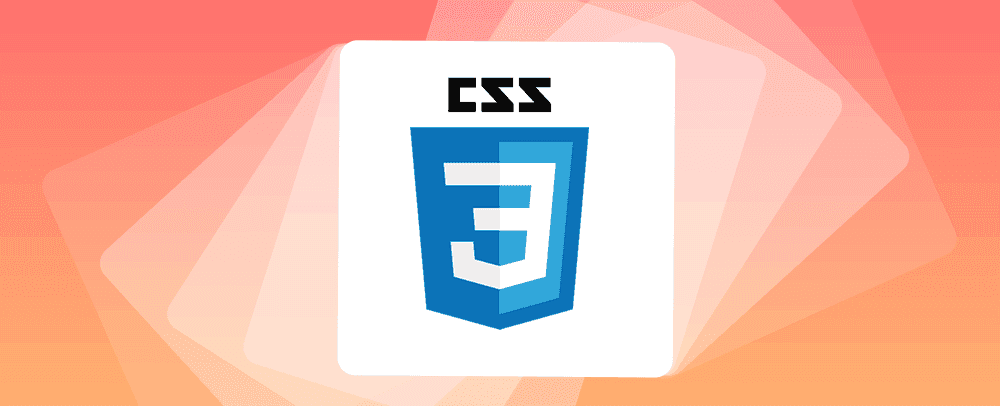
大家好,在上一篇文章《动手练一练,深入学习 4 个与 Hover 相关的动效案例 (上)》里我们学习了 Anchors(链接锚点)、Tooltips(提示层)动效案例,本篇文章我们继续学习
Button(按钮)、Card Content(内容卡片)。
案例源码
本篇文章的两个案例,大家可以通过以下链接获取:
链接: https://pan.baidu.com/s/1nIBmEEbWcu_ZOESEZNms1Q?pwd=t81d
提取码: t81d
1、Button(按钮)
Button 特效是很常见的,实现起来也比较简单,今天我们要完成一个有立体特效的按钮,如下图所示:
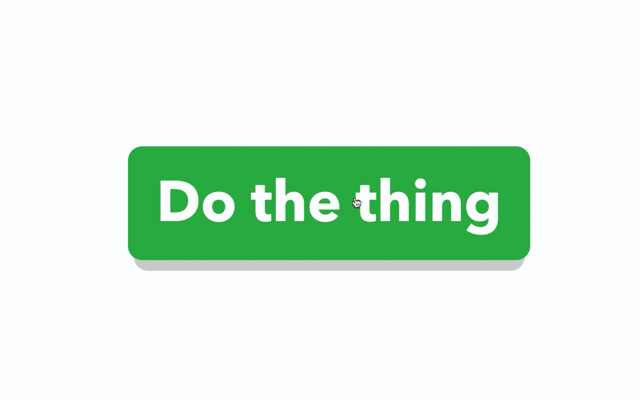
基于上面的动效图,我们来分解下动画特效:
- 按钮下方默认有阴影。
- 鼠标经过按钮时,按钮和阴影面积变大,相互之间的距离也拉大
- 当鼠标点击按钮时,按钮面积变小,阴影消失,给人一种按钮被按下去的感觉。
1.1、 在线演示地址
我们先通过以下链接,在线体验下效果:
https://daren-button-hover.netlify.app/
1.2、基础页面布局
首先,我们先布局界面,页面就一个按钮,结构比较简单,示例代码如下:
<html>
<head>
<title>Interactions: Level up your CSS animation skills</title>
<!-- The default layout, resets and and text styling -->
<link href="stylesheets/main.css" rel="stylesheet">
<!-- Custom styling -->
<link href="stylesheets/buttons.css" rel="stylesheet">
</head>
<body>
<article class="content">
<p><a class="button" href="#">Do the thing</a></p>
</article>
</body>
</html>
接下来我们来完成基础的样式 main.css ,基于 normalize.css 定义默认的相关样式:
/*! normalize.css v5.0.0 | MIT License | github.com/necolas/normalize.css */
body {
margin: 0;
}
article, aside, footer, header, nav, section, figcaption, figure, main {
display: block;
}
figure {
margin: 1em 40px;
}
[hidden] {
display: none;
}
/* Columns and layout */
* {
box-sizing: border-box;
-webkit-font-smoothing: antialiased;
}
/* 由于篇幅,这里省略代码 */
.content {
-webkit-box-align: center;
-ms-flex-align: center;
align-items: center;
display: -webkit-box;
display: -ms-flexbox;
display: flex;
height: 100vh;
-webkit-box-pack: center;
-ms-flex-pack: center;
justify-content: center;
}
p {
font-size: 4.7em;
max-width: 80%;
}
接下来我们新建 buttons.css 样式,定义 button 的默认样式和动画行为,首先我们来定义其默认的样式,定义 a 标签的链接为 button 样式,其定位为相对定位,使用 :before 和 :after 伪元素分别定义底部的灰色阴影和按钮的绿色背景。
.button {
background: none;
position: relative;
text-decoration: none;
}
.button::before {
background: rgba(200,200,200,.8);
border-radius: .25em;
bottom: -.1em;
content: "";
left: .1em;
position: absolute;
right: .1em;
top: .5em;
z-index: -1;
}
.button::after {
background: #1A9E3F;
border-radius: .25em;
bottom: 0;
content: "";
left: 0;
position: absolute;
right: 0;
top: 0;
z-index: -1;
}
接下来我们来定义:hover 相关的动画行为,让按钮经过时,按钮变大,阴影的位置往下移动,按钮的背景颜色由深绿色变成亮绿色,示例代码如下:
.button:hover {
text-decoration: none;
transform: scale(1.1);
}
.button:hover::before {
transform: translateY(.1em);
}
.button:hover::after {
background: #28B54F;
}
接下来我们来定义按钮被点击的 :active 行为动画,按钮和阴影的距离缩小,直至阴影没有,并且按钮的大小恢复至初始的大小,示例代码如下:
.button:active {
transform: translateY(.2em);
transition: none;
}
.button:active::before {
transform: translateY(-.1em);
transition: none;
}
.button, .button::before, .button::after {
transition: all .5s cubic-bezier(0,1,.3,1);
}
1.3、最终完成的 buttons.css 代码
到这里,本案例就介绍完了,完整的 buttons.css 代码如下:
/* Styles for the buttons */
.button {
background: none;
position: relative;
text-decoration: none;
}
.button::before {
background: rgba(200,200,200,.8);
border-radius: .25em;
bottom: -.1em;
content: "";
left: .1em;
position: absolute;
right: .1em;
top: .5em;
z-index: -1;
}
.button::after {
background: #1A9E3F;
border-radius: .25em;
bottom: 0;
content: "";
left: 0;
position: absolute;
right: 0;
top: 0;
z-index: -1;
}
.button:hover {
text-decoration: none;
transform: scale(1.1);
}
.button:hover::before {
transform: translateY(.1em);
}
.button:hover::after {
background: #28B54F;
}
.button:active {
transform: translateY(.2em);
transition: none;
}
.button:active::before {
transform: translateY(-.1em);
transition: none;
}
.button, .button::before, .button::after {
transition: all .5s cubic-bezier(0,1,.3,1);
}
2、Card Content(内容卡片)
内容卡片的动效也是一个常见的特效,尤其是在品牌宣传,广告方面的应用,鼠标经过卡片突出显示,呈现出的特效如下所示:
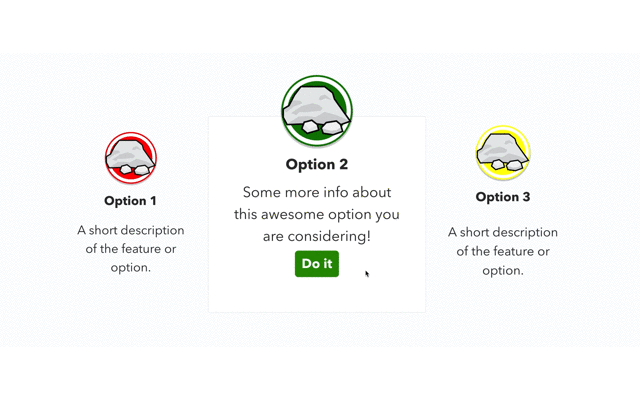
基于上面的动效图,我们来分解下动画特效:
- 一行显示三张内容卡片,中间的一张卡片默认突出显示
- 鼠标经过对应的卡片,卡片变大突出显示,最下方的文字将被替换成详细的介绍,同时最下方显示一个绿色的按钮。
- 如果鼠标移出卡片,按钮恢复原状
- 如果鼠标长时间不在按钮上进行操作,中间的卡片默认显示突出。
2.1、在线演示地址
我们可以通过以下链接,体验在线案例的xia
https://daren-content-card.netlify.app/
2.2、基础页面布局
首先我们先完成卡片列表基础样式的布局,使用 flex 弹性布局,HTML的结构如下所示:
<html>
<head>
<title>Interactions: Level up your CSS animation skills</title>
<!-- The default layout, resets and and text styling -->
<link href="stylesheets/main.css" rel="stylesheet">
<!-- Custom styling -->
<link href="stylesheets/reveal-content.css" rel="stylesheet">
</head>
<body>
<main class="content">
<section class="options">
<div class="flex-grid">
<div class="col option">
<div class="badge first"><img src="images/rocks.svg" class="rocky-badge"></div>
<h2>Option 1</h2>
<p class="summary">A short description of the feature or option.</p>
<p class="more-info">Some more info about this awesome option you are considering!</p>
<p class="call-to-action"><a class="button" href="https://qianduandaren.com">Do it</a></p>
</div>
<div class="col option highlighted featured">
<div class="badge second"><img src="images/rocks.svg" class="rocky-badge"></div>
<h2>Option 2</h2>
<p class="summary">A short description of the feature or option.</p>
<div class="show-on-hover">
<p class="more-info">Some more info about this awesome option you are considering!</p>
<p class="call-to-action"><a class="button" href="https://qianduandaren.com">Do it</a></p>
</div>
</div>
<div class="col option">
<div class="badge third"><img src="images/rocks.svg" class="rocky-badge"></div>
<h2>Option 3</h2>
<p class="summary">A short description of the feature or option.</p>
<p class="more-info">Some more info about this awesome option you are considering!</p>
<p class="call-to-action"><a class="button" href="https://qianduandaren.com">Do it</a></p>
</div>
</div>
</section>
</main>
<script src="https://code.jquery.com/jquery-3.2.1.min.js" integrity="sha256-hwg4gsxgFZhOsEEamdOYGBf13FyQuiTwlAQgxVSNgt4=" crossorigin="anonymous"></script>
<script src="./javascripts/highlight.js"></script>
</body>
</html>
上述的代码,我们定义了 highlighted 、featured 这两个样式,我们用来定义内容卡片高亮显示的样式及默认哪个卡片高亮显示。同时为了动态的添加和移除 CSS 样式,这里我们图方便,需要借助 jquery 这个JS库。
接下来我们来完成基础的样式 main.css ,基于 normalize.css 定义默认的相关样式:
/*! normalize.css v5.0.0 | MIT License | github.com/necolas/normalize.css */
body {
margin: 0;
}
article, aside, footer, header, nav, section, figcaption, figure, main {
display: block;
}
figure {
margin: 1em 40px;
}
[hidden] {
display: none;
}
/* Columns and layout */
* {
box-sizing: border-box;
-webkit-font-smoothing: antialiased;
}
/* 由于篇幅,这里省略代码 */
.content {
-webkit-box-align: center;
-ms-flex-align: center;
align-items: center;
display: -webkit-box;
display: -ms-flexbox;
display: flex;
height: 100vh;
-webkit-box-pack: center;
-ms-flex-pack: center;
justify-content: center;
-webkit-transform: scale(1.2);
transform: scale(1.2);
}
.content .calls-to-action {
display: -webkit-box;
display: -ms-flexbox;
display: flex;
-webkit-box-pack: center;
-ms-flex-pack: center;
justify-content: center;
}
最终完成的初始化的页面布局如下图所示 :
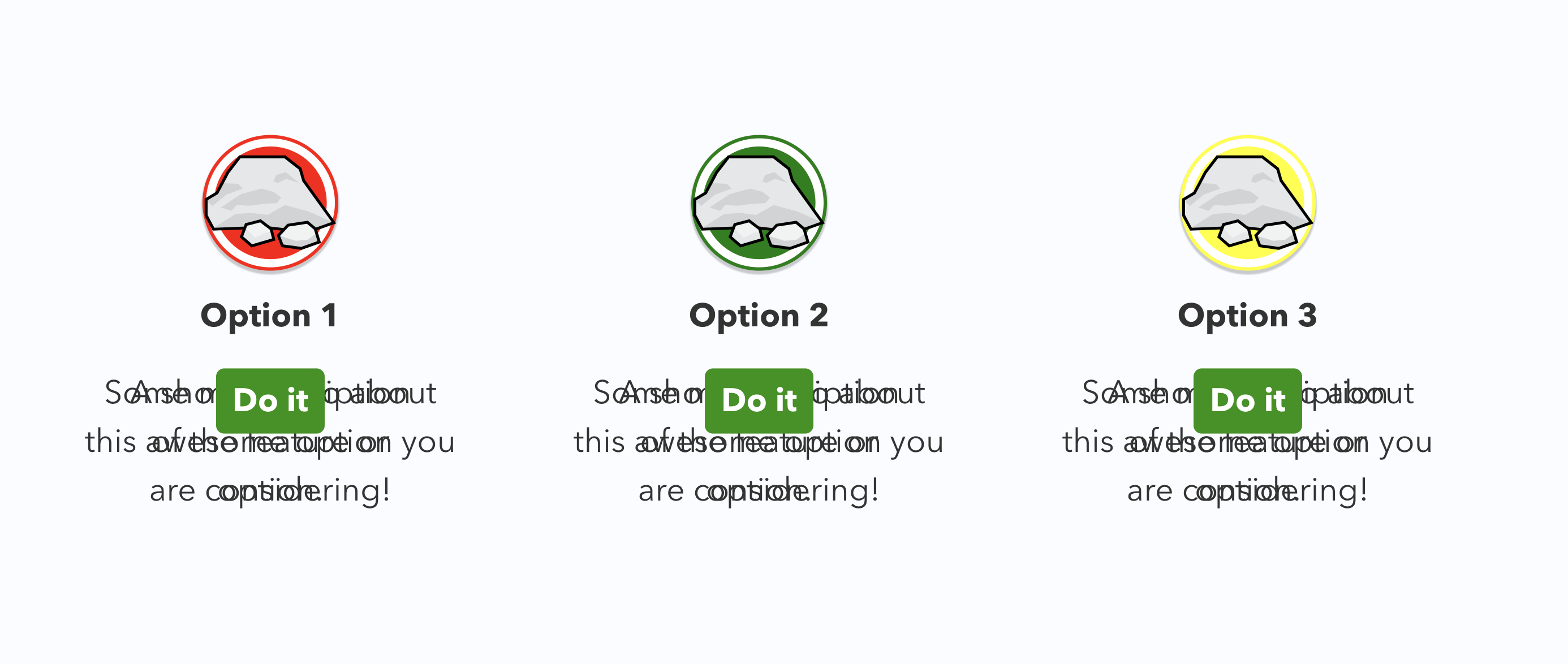
你可能注意界面有些乱,按钮和文字都重合在一起了,接下来我们新建 reveal-content.css 样式来定义动画行为相关的样式。
首先我们需要先把按钮(.call-to-action)和详细的文字内容(.more-info)隐藏起来,按钮默认缩小(鼠标经过恢复初始大小,有一种按钮逐渐变大的视觉效果),示例代码如下:
.option .more-info {
visibility: hidden;
}
.option .call-to-action {
transform: scale(.2);
visibility: hidden;
}
接下来我们来定义和高亮相关的样式,示例代码如下所示:
/* 卡片默认白色背景框,灰色边框,整体变大,往下移动 1em 单位,有一种向下渐入的感觉*/
.option.highlighted {
background: #fff;
border-color: #eee;
transform: scale(1.2) translateY(1em);
}
/* 图标默认由低往高提升,并且由小变大 */
.option.highlighted .badge {
transform: translateY(-5em) scale(1.2);
}
.option.highlighted h2 {
transform: translateY(-3.5em);
}
/* 详细文本显示,并逐渐慢慢提升的效果 */
.option.highlighted .more-info {
transform: translateY(-4em);
visibility: visible;
}
/* 按钮逐渐显示,并由上往下渐入的效果 */
.option.highlighted .call-to-action {
transform: translateY(1.25em);
visibility: visible;
}
/* 隐藏原有的文本简介 */
.option.highlighted .summary {
visibility: hidden;
}
最后定义Transitions 让动画显得更��加平滑,示例代码如下:
.option {
transition: transform 5s cubic-bezier(0,1.7,.3,1),
background .2s ease-out;
}
.option > * {
transition: transform .5s cubic-bezier(0,1,.3,1);
}
到这里 reveal-content.css 的样式就完成了,完整的代码如下所示:
/* Styles for highlighting the current hovered content area */
/* Hide the parts we'll show when highlighted */
.option .more-info {
visibility: hidden;
}
.option .call-to-action {
transform: scale(.2);
visibility: hidden;
}
/* Set up the "highlighted" state */
.option.highlighted {
background: #fff;
border-color: #eee;
transform: scale(1.2) translateY(1em);
}
.option.highlighted .badge {
transform: translateY(-5em) scale(1.2);
}
.option.highlighted h2 {
transform: translateY(-3.5em);
}
.option.highlighted .more-info {
transform: translateY(-4em);
visibility: visible;
}
.option.highlighted .call-to-action {
transform: translateY(1.25em);
visibility: visible;
}
.option.highlighted .summary {
visibility: hidden;
}
/* Transitions */
.option {
transition: transform 5s cubic-bezier(0,1.7,.3,1),
background .2s ease-out;
}
.option > * {
transition: transform .5s cubic-bezier(0,1,.3,1);
}
2.3、动态的添加和移除高亮样式
最后,我们使用 JS 动态的为内容卡片的鼠标经过(Hover )行为添加和移除高亮样式,没有鼠标经过行为时,根据 featured 设置,是中间的卡片恢复高亮行为 ,我们新建 highlight.js 文件 ,示例代码如下:
$(function() {
$('.option').hover(
function() {
$('.option').removeClass('highlighted');
$(this).addClass('highlighted');
},
function() {
$(this).removeClass('highlighted');
setTimeout(function() {
if(!$('.option.highlighted').length) {
$('.option.featured').addClass('highlighted');
}
}, 500);
}
);
});
文末福利
到这里,本篇文章的两个案例就介绍完了,虽然简单,但是还是要亲自尝试下动手练一练,最后给大家分享 6 个与本篇文章相关的动效案例,示例效果如下图所示:
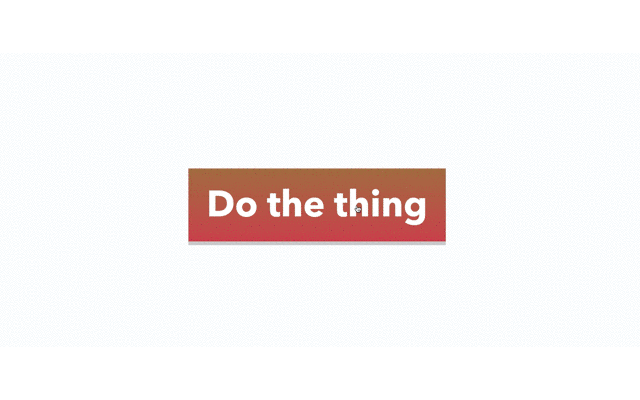
源码下载链接:
链接: https://pan.baidu.com/s/1j4JR1nIcCr55gRUzd-S3Kg?pwd=rs7v
提取码: rs7v

注:本文属于原创文章,版权属于「前端达人」公众号及 qianduandaren.com 所有,未经授权,谢绝一切形式的转载


