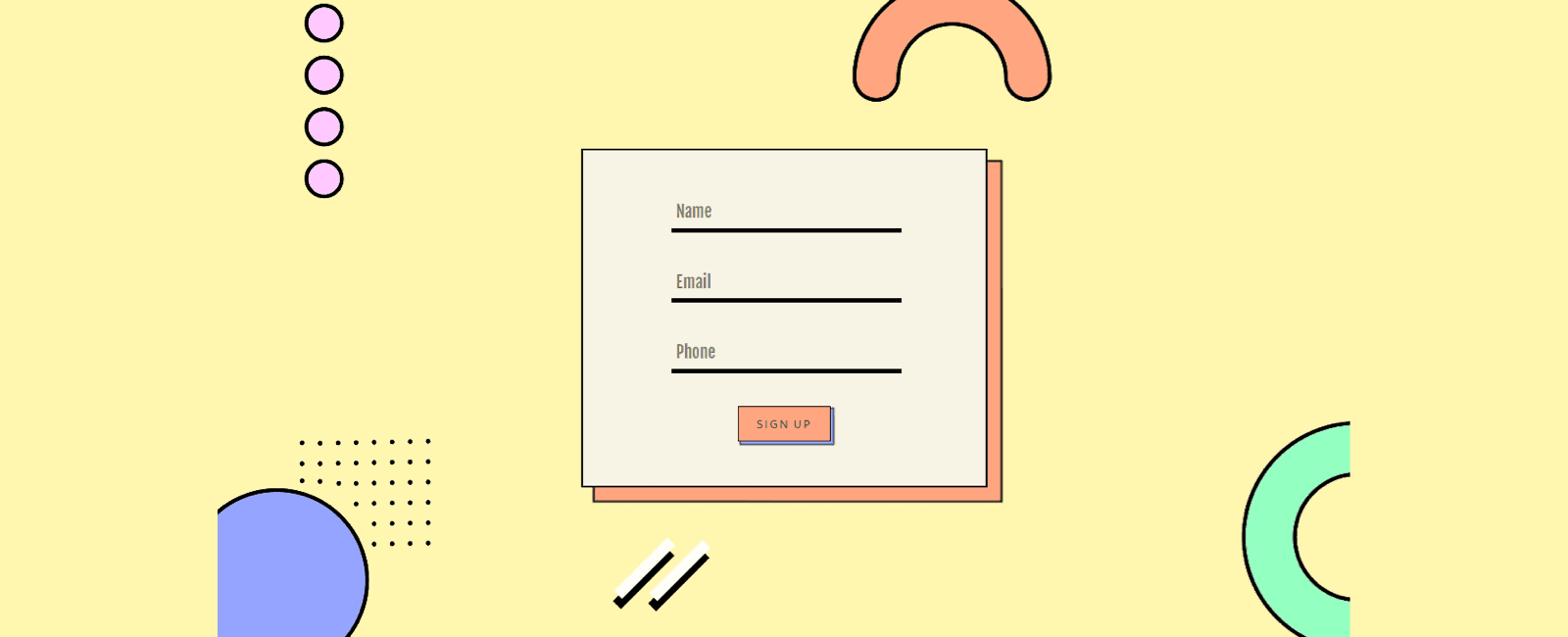
大家好,今天给大家分享 16个常用的自定义表单组件样式代码片段上半部分,本文尽量用最简单的CSS布局编写,对你有所启发,也许你有其他的写法,期待你在评论区的分享。
1、Button with icon(图标按钮)
图标按钮,在设计中比较常见,示例图如下所示:
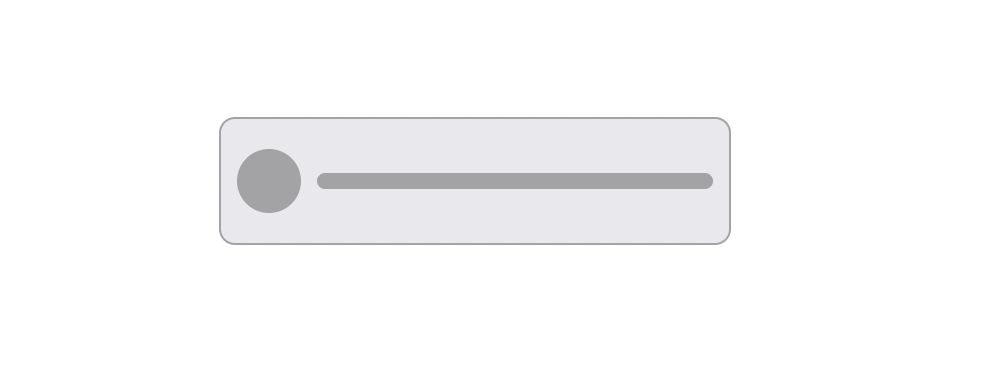
HTML部分
<button class="button">
<!-- Icon -->
...
<!-- Label -->
...
</button>
CSS部分
.button {
/* Center the content */
align-items: center;
display: flex;
flex-direction: row;
justify-content: center;
}
2、**Chip(标签)**
带叉号的标签,我们也会常用到,在一些博客内容网站比较常见,点击对应的标签就会看到相关的列表内容,如下图所示:
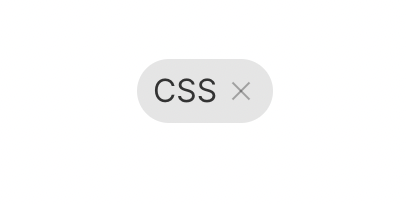
HTML部分
<div class="chip">
<!-- Content -->
<div class="chip__content">
...
</div>
<!-- The close button -->
<!-- See https://csslayout.io/patterns/close-button -->
...
</div>
css部分
.chip {
/* Center the content */
align-items: center;
display: inline-flex;
justify-content: center;
/* Background color */
background-color: rgba(0, 0, 0, 0.1);
/* Rounded border */
border-radius: 9999px;
/* Spacing */
padding: 4px 8px;
}
.chip__content {
margin-right: 4px;
}
3、Custom checkbox button(自定义复选框)
原生的复选框不好看,一般我们需要进行美化,让其更适应当前的设计,如下所示:
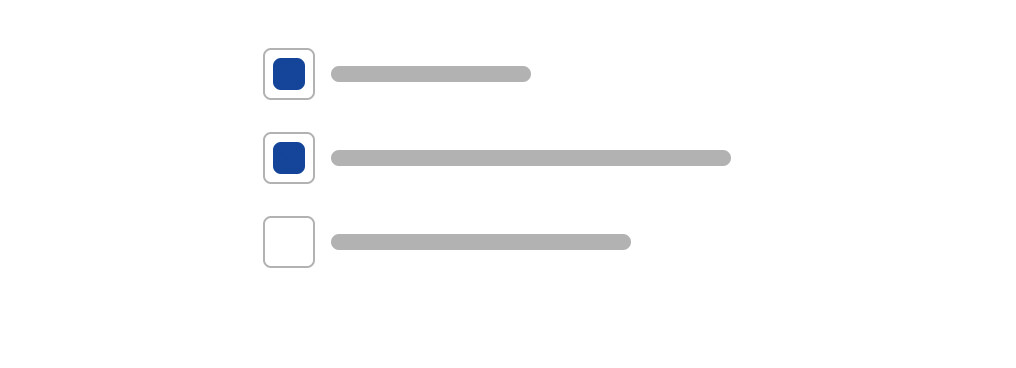
这里需要结合label 标签的使用,将其包含在内,原生的复选框默认隐藏,使用 :checked 属性,实现自定义复选框,代码如下(这里只是样式部分,选中部分需要你自行实现):
HTML部分
<label class="label">
<!-- The real checkbox -->
<input type="checkbox" class="label__input" />
<!-- The fake square -->
<div class="label__square">
<!-- The inner square -->
<div class="label__checkbox label__square--selected"></div>
</div>
<!-- The text -->
...
</div>
css部分
.label {
/* Center the content horizontally */
align-items: center;
display: inline-flex;
/* Cursor */
cursor: pointer;
}
.label__input {
/* Hide it */
display: none;
}
.label__square {
border: 1px solid rgba(0, 0, 0, 0.3);
border-radius: 4px;
/* Spacing */
margin-right: 8px;
padding: 4px;
}
.label__checkbox {
background-color: transparent;
border-radius: 4px;
height: 16px;
width: 16px;
}
.label__checkbox--selected {
/* For selected checkbox */
background-color: #00449e;
}
4、Custom radio button(自定义单选组件)
有复选框,就有自定义单选组件的需求,只能单选,不能复选,如下图所示:
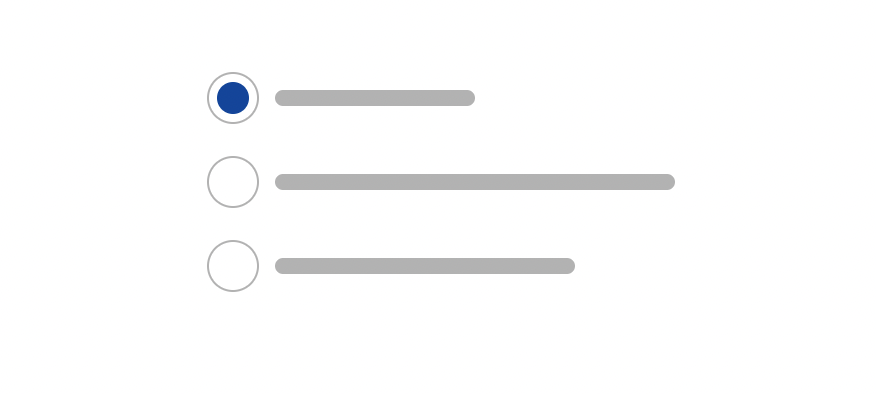
HTML部分
<label class="label">
<!-- The real radio -->
<input type="radio" class="label__input" />
<!-- The fake circle -->
<div class="label__circle">
<!-- The inner circle -->
<div class="label__radio label__radio--selected"></div>
</div>
<!-- The text -->
...
</div>
css部分
.label {
/* Center the content horizontally */
align-items: center;
display: inline-flex;
/* Cursor */
cursor: pointer;
}
.label__input {
/* Hide it */
display: none;
}
.label__circle {
/* Rounded border */
border: 1px solid rgba(0, 0, 0, 0.3);
border-radius: 9999px;
/* Spacing */
margin-right: 8px;
padding: 4px;
}
.label__radio {
/* Rounded border */
border-radius: 9999px;
height: 16px;
width: 16px;
/* For not selected radio */
background-color: transparent;
}
.label__radio--selected {
/* For selected radio */
background-color: #00449e;
}
5、Floating label(浮动提示)
浮动标签纸片输入框(Floating Label Paper Input)是一个具有浮动标签的表单元素组件,包括Material风格文本框、选择框和输入掩码,支持错误消息处理。如下图所示:
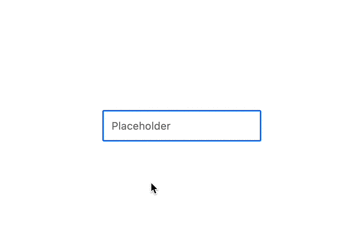
这里运用了 :not(:placeholder-shown) 两个伪类结合,:placeholder-shown 是专门用于确定元素是否显示占位符的对象,示例代码如下,使用纯 CSS 实现上图效果。
HTML部分
<div class="container">
<!-- The input -->
<input placeholder="Placeholder" class="container__input" />
<!-- The label -->
<label class="container__label">Placeholder</label>
</div>
CSS部分
.container {
position: relative;
}
/*
Show the label at desired position when the
placeholder of input isn't shown
*/
.container__input:not(:placeholder-shown) + .container__label {
background: #fff;
transform: translate(0, -50%);
opacity: 1;
}
.container__label {
/* Position the label */
left: 8px;
position: absolute;
top: 0;
/* Hide it by default */
opacity: 0;
transition: all 200ms;
}
6、Input addon(带图标的输入框)
类似BootStrap组件库里,就有类似的输入框,图标和输入框并排显示,如下图所示:
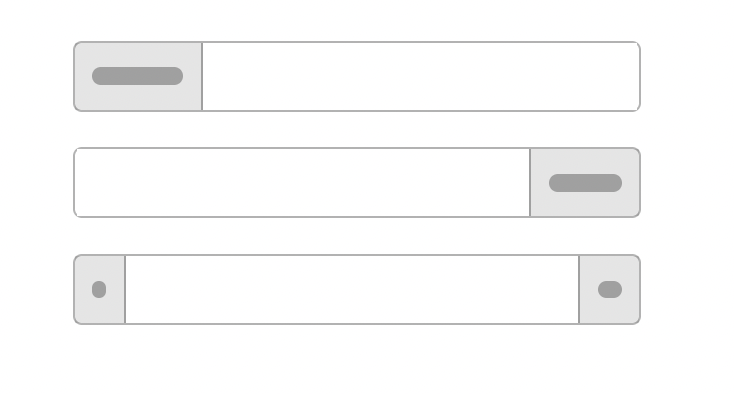
HTML部分
<!-- Add-on prepended -->
<div class="container">
<!-- Add-on -->
<div class="container__addon">
...
</div>
<!-- Input -->
<input type="text" class="container__input" />
</div>
<!-- Add-on appended -->
<div class="container">
<!-- Input -->
<input type="text" class="container__input" />
<!-- Add-on -->
<div class="container__addon">
...
</div>
</div>
<!-- Appended and prepended add-ons -->
<div class="container">
<!-- Add-on -->
<div class="container__addon">
...
</div>
<!-- Input -->
<input type="text" class="container__input" />
<!-- Add-on -->
<div class="container__addon">
...
</div>
</div>
CSS部分
.container {
display: flex;
/* Take full size */
width: 100%;
}
.container__input {
/* Take the remaining width */
flex: 1;
}
.container__addon {
/* Center the content */
align-items: center;
display: flex;
justify-content: center;
}
7、Radio button group(单选按钮组)
很早以前的 IOS版本 有这样单选按钮组,用来切换和显示页面,示例如下图所示:
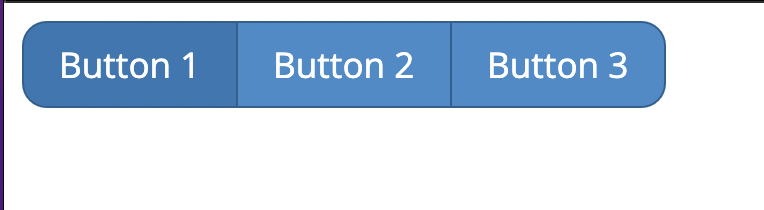
这里我们使用 radio 组件实现上述效果,示例代码如下:
HTML部分
<div class="stv-radio-buttons-wrapper">
<input type="radio" class="stv-radio-button" name="radioButtonTest" value="1" id="button1" checked />
<label for="button1">Button 1</label>
<input type="radio" class="stv-radio-button" name="radioButtonTest" value="2" id="button2" />
<label for="button2">Button 2</label>
<input type="radio" class="stv-radio-button" name="radioButtonTest" value="3" id="button3" />
<label for="button3">Button 3</label>
</div>
SCSS部分
.stv-radio-buttons-wrapper {
clear: both;
display: inline-block;
}
.stv-radio-button {
position: absolute;
left: -9999em;
top: -9999em;
& + label {
float: left;
padding: .5em 1em;
cursor: pointer;
border: 1px solid #28608f;
margin-right: -1px;
color: #fff;
background-color: #428bca;
&:first-of-type {
border-radius: .7em 0 0 .7em;
}
&:last-of-type {
border-radius: 0 .7em .7em 0;
}
}
&:checked + label {
background-color: #3277b3;
}
}
8、Radio switch(开关按钮)
开关按钮的组件也是比较常见,在系统设置方面,会经常用到,效果如下:

HTML部分
<!-- Container -->
<div class="container">
<!-- Radio container -->
<label class="container__label container__label--selected">
<input type="radio" class="container__input" />
<!-- Text -->
...
</label>
<!-- Other radio item -->
...
</div>
css部分
.container {
background-color: rgba(0, 0, 0, 0.1);
border-radius: 9999px;
display: inline-flex;
padding: 4px;
}
.container__label {
border-radius: 9999px;
cursor: pointer;
padding: 4px 8px;
}
.container__label--selected {
/* For selected radio only */
background-color: #357edd;
color: #fff;
}
.container__input {
display: none;
}
总结
今天的文章就分享到这里,上述大部分组件都用到 :checked 伪类实现了个性化的表单组件,灵活使用,会实现意想不到的效果,下篇文章我将会分享下半部分,希望今天的分享,对你日常的业务有所帮助, 感谢你的阅读。
相关阅读
版权声明

注:本文属于原创文章,版权属于「前端达人」公众号及 qianduandaren.com 所有,未经授权,谢绝一切形式的转载


